Don’t you love a good DIY project that lets you customize just about anything? We’ve got quite a few reusable fabric bags around and we thought it would be fun to jazz them up a bit! Here’s a fun activity you can do at home with some iron-on (heat transfer) sheets, a Cricut Explore Air 2 or Maker and tote bags! PS. This project is basically applicable to most fabrics so think of pouches and shirts too! Here’s what you’ll need.

Table of Contents
Tools and Materials
- iron-on sheets
- fabric tote bag
- scissors
- towel/cloth
- clothes iron
- Cricut Maker or Cricut Explore Air 2
- Cricut Premium Fine Point Blade
- Cricut Standard Grip Mat (Green)
- Cricut Weeder Tool (optional)

DIY Iron-on Decal Tote Bag
Step 1: Create a new project on Cricut Design Space. Upload your design onto the canvas or feel free to make use of the Cricut software’s built in text and shape features as well as the pre-made templates.
This is our own design we rendered using Adobe Illustrator and saved as png and then uploaded to the Design Space canvas.

Step 2: Install the Cricut Premium Fine Point Blade on your Cricut Explore Air 2 or Maker. This blade is compatible with both machines.
Step 3: Cut your iron-on sheets to size and attach them to a Cricut Standard Grip Cutting Mat (green) making sure to place the shiny side face down. You want the matte side of the iron-on sheet facing up. Load mat into the machine.


Step 4: On your machine, click “make it”. Turn on the “mirror” option to flip or mirror the designs. This is very important especially when working with text and asymmetrical shapes.

Step 5: Under the “materials” setting, choose the appropriate iron-on setting. In our case, we used the “express iron-on” setting. Depending on the thickness of you
r material, you may have to adjust the pressure and passes. Remember to test cut first so you don’t waste materials!
Step 6: Click the flashing go button (cricut logo) and let the machine create your designs.
Step 7: When the cut is complete, unload the mat and weed out the design. You can do this with your hands or if available, a Cricut Weeder. Remove the negative space. These are the excess areas that are not part of your design.


Step 8: Heat up your clothes iron and prepare your tote bags. Make sure that you have pressed the bags to get rid of crumpled fabric.
Step 9: Lay down your tote bag on a flat surface and start to layout your design making sure that the matte side of the iron-on is now face down. The shiny liner should be on top. This is why it was necessary to mirror the design earlier.



Step 10: Once you’re happy with your layout, carefully place a towel on top and press using a clothes iron. This takes anywhere from 20-30 seconds depending on your iron-on material.
Step 11: Leave the iron-on cutouts for a few seconds until they are cool to the touch and you can start peeling off the shiny liner. Tada!

Where to Get Cricut Machine + Accessories


Don’t know where to get a Cricut Explore Air 2 or Maker, Premium Fine Point Blade and Standard Grip Cutting Mat (green) in the Philippines? Our shop delivers nationwide! Click below to browse.


If you decide to create these DIY iron-on decal tote bags too, feel free to show us! We’d love to see what you make. You can find and tag us on our various social channels: Facebook, Youtube, Twitter and Instagram. Got any Cricut related questions? Check out our Cricut Basics: Blades, Mats and Machine Differences post or see our other Cricut Projects here.