Table of Contents
Tools and Materials
- Pearl Paper Cardstock
- Cricut Maker or Maker 3
- Cricut Fine Point Blade
- Cricut Fine Debossing Tip
- Cricut Light or Standard Grip Mat
- Cricut Weeder Tool (optional)
- Cricut Scraper and Spatula (optional)
- Cricut Brayer (optional)
How to Deboss on Paper with Your Cricut
- Create a new project on Cricut Design Space. Download the tiger vector file and upload it onto the canvas.
- Install the Fine Point Blade on your Cricut Machine (Maker or Maker 3).
- Select the tiger file, resize it to your liking, and choose “basic cut”.
- Pick your paper and attach it to a Cricut Light or Standard Grip Mat. Use a brayer to flatten if needed.
- Click “Make It” and proceed to the materials and blade settings screen.
- Under “materials”, select “Heavy Cardstock – 100 lb”. Adjust pressure and passes if needed.
- Click “Go” and let the machine cut.
- Unload the mat and weed out the design, removing only unwanted parts.
- Place a fresh paper on top of the cut mat, flatten with brayer or tape sides for security.
- On Design Space, set the tiger file to “Deboss”.
- Replace the Fine Point Blade with the Debossing Tool.
- Load your mat onto the machine.
- Click “Make It”, set material again to “Heavy Cardstock – 100 lb”, and press “Go”.
- Unload the mat and weed out the final project to reveal the debossed design!