We’ve always been curious about the Cricut’s engraving tip and we finally had the chance to try it. Spoiler alert: it’s not as intimidating as it seems! In fact, it was fun and we can’t wait to try more projects with it. For this project, we engaved on our acrylic keychain blanks. Read on for the step by step instructions.


Table of Contents
Tools and Materials
How to Engrave on Acrlyic Using Cricut
Step 1: Create a new project on Cricut Design Space and upload your design for engraving. Click the image and choose “engrave” as your operation.
PS. Feel free to make use of the Cricut software’s built in text and shape features as well as the pre-made templates if you’d like to customize your own engraving.
You may also create your template using other design software like Adobe Illustrator. (Sign up here for a class.) Do take note that the machine engraves lines. To achieve the look of our project, we created a file that has multiple lines as follows.

Step 2: Install the Cricut Engraving Tip into the Quickswap Housing by pressing the top button, attaching the tip and releasing the button to lock. This tool is only compatible with the Maker 1 and Maker 3 machines.


Step 3: With masking tape, secure your Blank Clear Acrylic (2mm) on all sides and place it flat on the mat. You can use pretty much any of the Cricut cutting mats except for the Light Grip one. Load your mat to your machine.

Step 4: On your machine, click “make it” and you’d see a preview of where the engraving will land on the mat. Click the image and move it to the correct location where your acrylic is. Use the grid on screen as a guide. It’s the same one on your mat.

Step 5: Click “continue” and you’d be prompted to the materials and blade settings screen.
Under the “materials” tab, choose the appropriate setting. In our case, we chose “acrylic”. Depending on the quality of your material, you may have to adjust the pressure and passes. Remember to test cut first so you don’t waste your supplies! (Remember, it’s okay to make mistakes with crafts especially if it’s your first try.)

Step 6: Click the “Go” button on your Design Space and watch your Cricut engrave!
Reminder: Make sure to only use acrylic that’s 2mm thick; otherwise, the Cricut Maker will not continue the project.

Step 7: When the process is complete, unload the mat.
Step 8: Clean up any of the engraving dust from the acrylic using a soft brush or in our case, masking tape or lint roller.

Step 9: Attach your keychain ring and voila! You have just engraved using your Cricut Maker!

If you decide to make these keychains and engrave on acrylic using your Cricut, please show us. We’d love to see what you make. You can find and tag us on our various social channels: Facebook, Youtube, Twitter, Tiktok and Instagram and use #CreateWithGoogly. Looking for more arts and crafts ideas? Check out our other blog posts for more crafting and Cricut resources. You can also check out #GooglyCricutCrafts on our socials for 200+ project ideas, videos and tutorials.